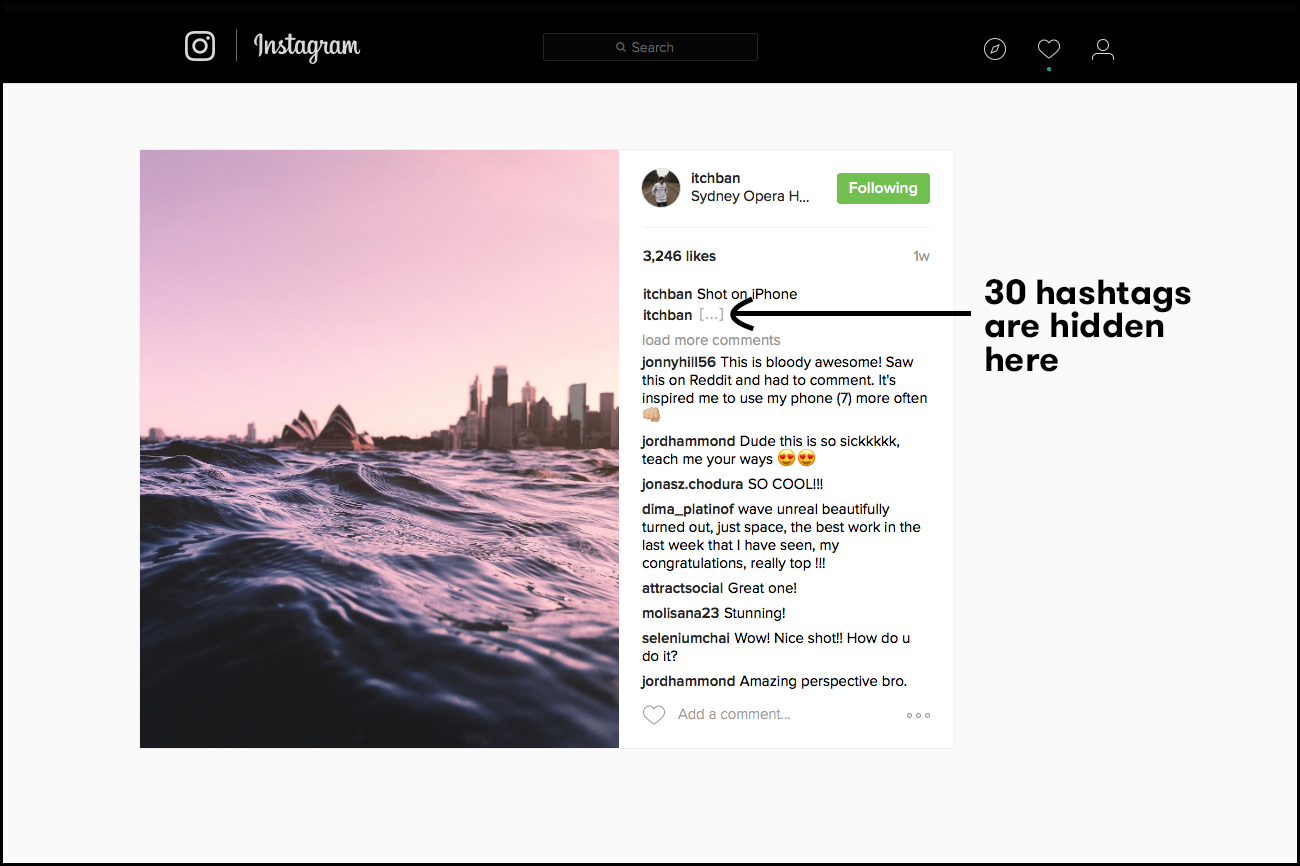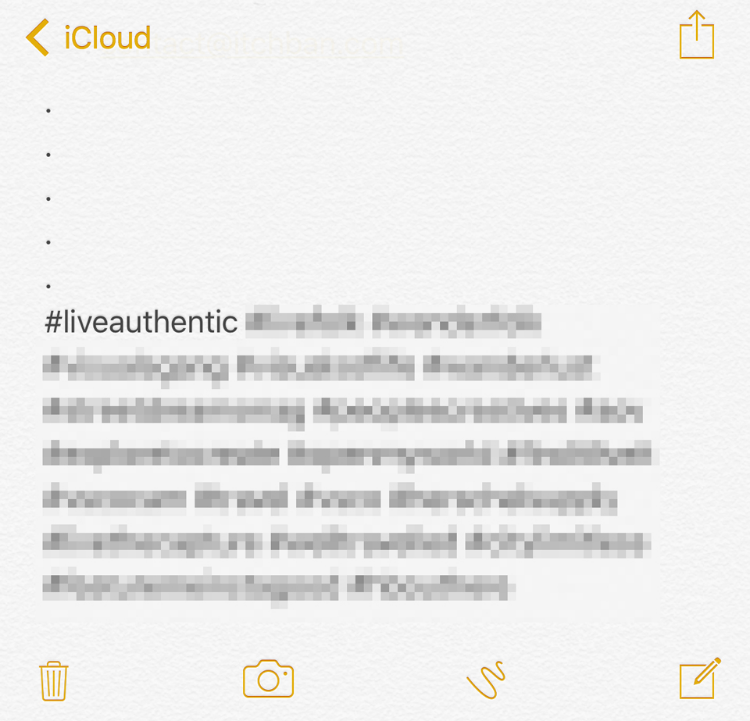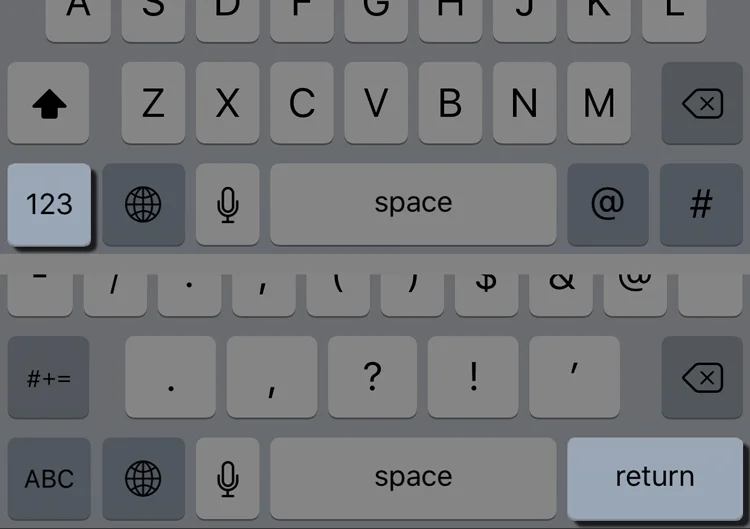How To Hide Hashtags On Instagram
Hashtags & Caption spaces are back! (Late Oct 2015)
Instagram has finally brought back the caption & comment formatting that allows you to hide hashtags and use caption spaces (line breaks) in the latest update! You no longer have to have all those pesky (but necessary) hashtags displayed under your photo!
Hiding Hashtags
If you used to hide hashtags before, you know the drill. You basically add enough line breaks to your comment that it forces Instagram to hide that comment because it's too long. It compresses that specific comment (where your hashtags will be) into what looks like this: [...]
Example:
This single comment actually contains a bunch of hidden hashtags
It's pretty easy to do:
Use a text editor to save all your hashtags in one paragraph. I use Notes on iOS.
Add 5 dots, with each dot on a seperate line. Make sure each dot is on a seperate line. See example below.
Add all your hashtags below the last (5th) dot. The hashtags should sit on a new line below the last dot.
Copy & paste all the dots along with the hashtags into a comment on your photo.
PLEASE NOTE: The 5 dots must all be on a seperate line. You must copy and paste it into a COMMENT of your photo - NOT THE CAPTION.
The caption of the photo is the place where you write before you post the photo. It sits directly under the photo. DO NOT copy and paste your hashtags there. Paste it into a new comment AFTER you have posted the photo.
Using iOS Notes to save & format Instagram Hashtags
Caption Spaces (Line Breaks)
This one is easy, but just incase you don't know:
In the caption of your photo, hit the 123 button on the bottom left of your keyboard. The keyboard set will change.
A return button will appear on the bottom right of the new keyboard set. Use the return button to add caption spaces (line breaks).
iOS keyboard
That's all there is to it. Hopefully this info will help you clean up the appearance of your Instagram feed.